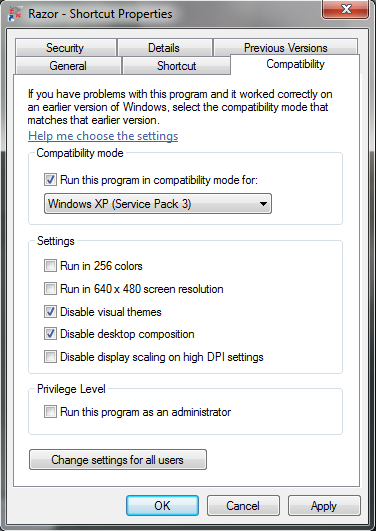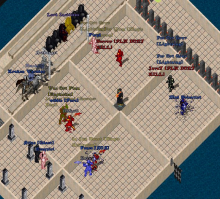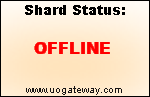Join Us!
Download and Install
- Download and install the CUO Full Installer

- Launch Razor and ensure the Server ID and Port are as shown:
It comes bundled with Razor, which is the recommended way to connect to CUO.
Server: login.cataclysmuo.com Port: 2593
If you installed Razor using our installer, the client directory and server address will be filled out for you. You can leave these as defaults and hit OK. If you didn't install Razor with our Client, you will need to update the UO Data Directory to where you installed to. Accounts are created Automatically upon initial login attempt. You may have two accounts per player. Here is an example of what you should see if your running Windows 64bit and installed razor with our installer:
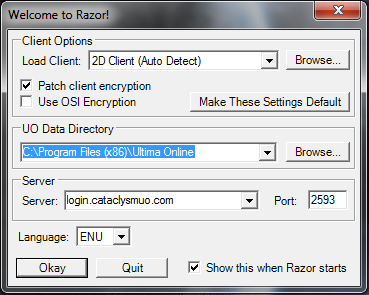
For additional help on how to play Ultima Online and create your character, please consult our Getting Started section.
Optional only for Windows 7 / 8 / Vista
We recommend you configure your Razor with the following settings. Right click the shortcut for Razor and click Properties. Under the Compatibility tab, enter the following settings. Choose compatibility mode for Windows XP. You may also click the check boxes for 'disable visual themes' and 'disable desktop composition.'